Expression evaluator user documentation
Scala debugger uses new expression evaluator, which translates user code into invocations of JDI remote calls. This allows evaluation of expression in context of some breakpoint, with access to local variables and methods.
Expression evaluator adds separate view to Scala IDE (similar to Scala interpreter view). It also enables conditional breakpoints - breakpoints that are enabled only if some condition is met.
Evaluator view
To open evaluator view use Window → Show View → Other → Debug → Scala Expression Evaluator. In there, any expression can be evaluated in context of your current breakpoint. This allows usage any values and types visible from breakpoint and (possibly) modification of state of your application.
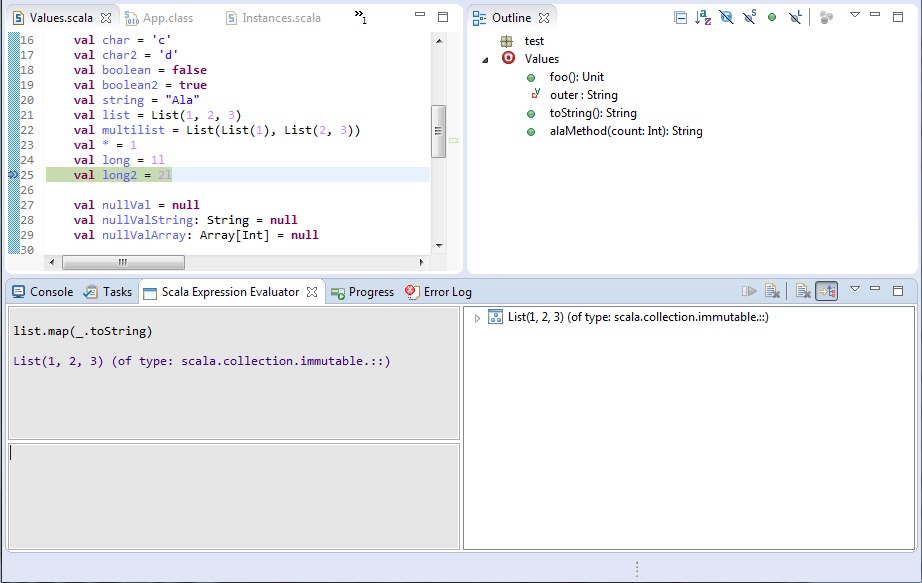
CTRL+ENTER evaluates expression. CTRL+Up and CTRL+Down browses expression history. Code completion can be triggered with CTRL+Space (enabled in properties).
Tree view part contains structure of result which can be traversed to inspect it further (see also Logical structures support).
Note
Evaluator view works only when using Scala debugger and on SUSPENDED threads.
It is also possible to immediately evaluate a selected text from the editor. One can do that using CTRL+SHIFT+K shortcut or the dedicated button. If there’s no selected text, a whole line containing a cursor will be sent to the evaluator.

Configuring expression view
Expression view can be configured to your liking. There are 5 pre-configured views to choose from:
Console
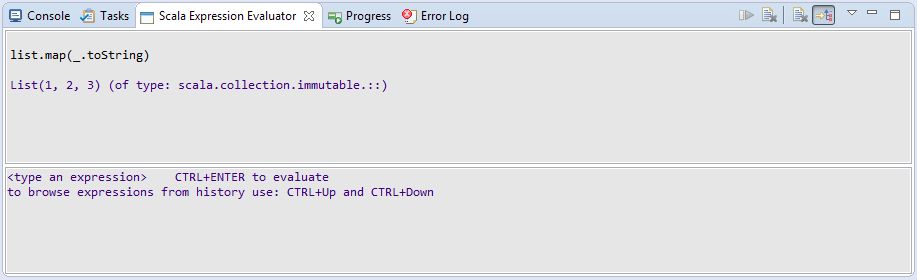
Console and tree on bottom
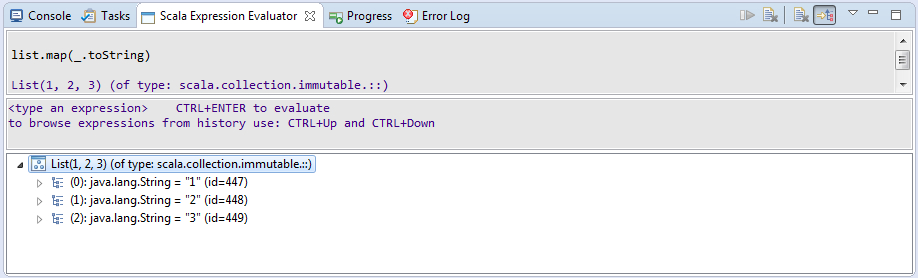
Console and tree on right (default)
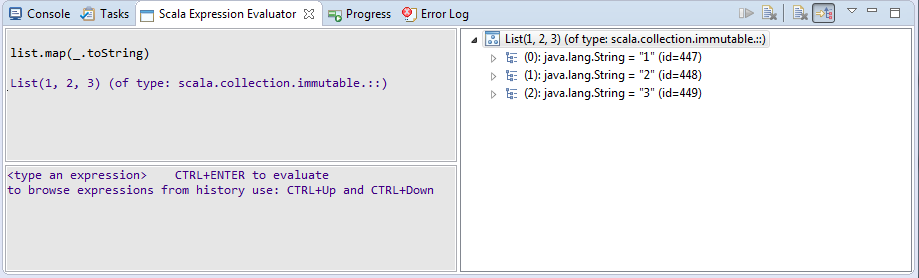
Input and tree on bottom
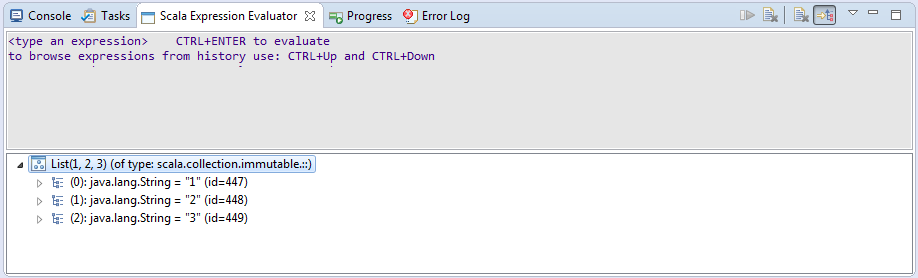
Input and tree on right
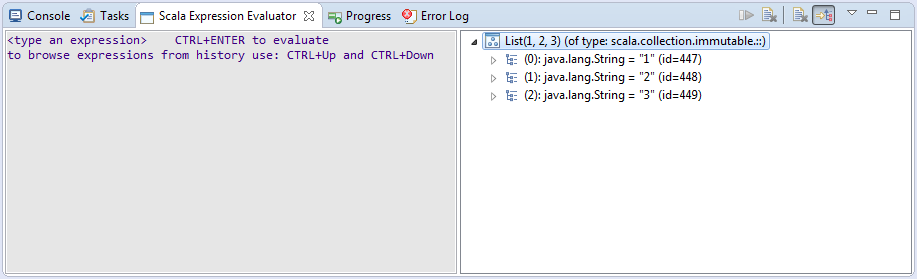
Preferences
In context menu Text clear after evaluation and line numbers can be enabled/disabled:
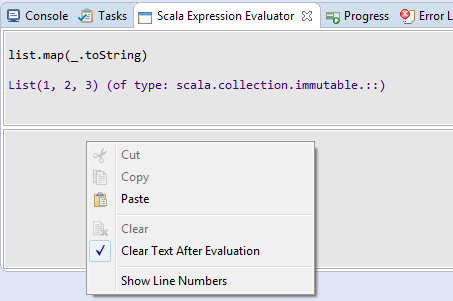
More settings can be configured in preferences view (Window → Preferences → Scala → Debug → Expression Evaluator):
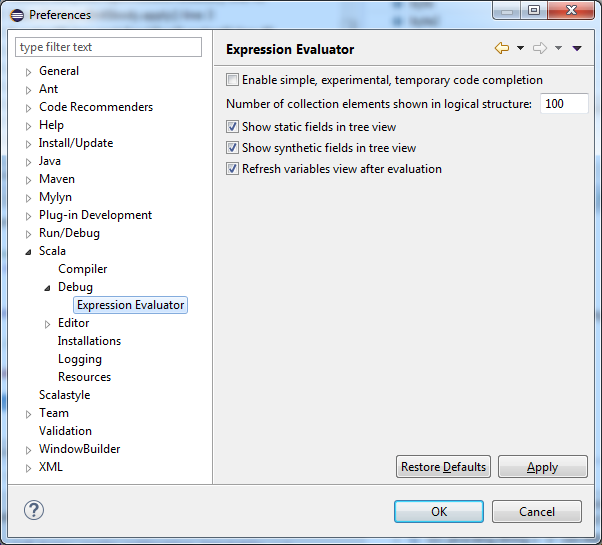
Choosing frame on which to evaluate expression
Expressions can be evaluated on any (non-native) frame in current thread. Frames can be changed by simply clicking on them in Debug view:
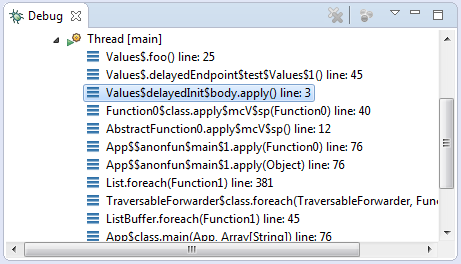
Refreshing variables view after evaluation
Variables view is refreshed after each evaluation to reflect (possible) changes in values shown. You can disable it in preferences.
Conditional breakpoints
Expressions can be assigned to breakpoint as a condition. Such breakpoint will only stop if expression evaluates to true or if evaluation completes with error.
To convert standard breakpoint to conditional one enter Breakpoint properties either via context menu or CTRL + Double click shortcut:
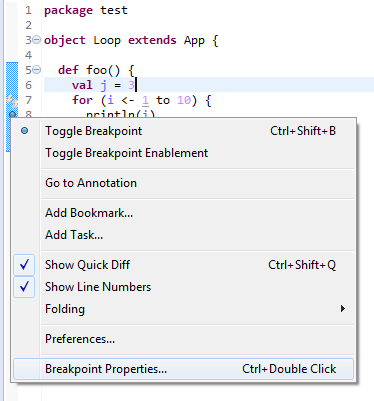
In settings, enable conditional and type in expression.
Note
Condition must return Boolean, otherwise an error will be issued.
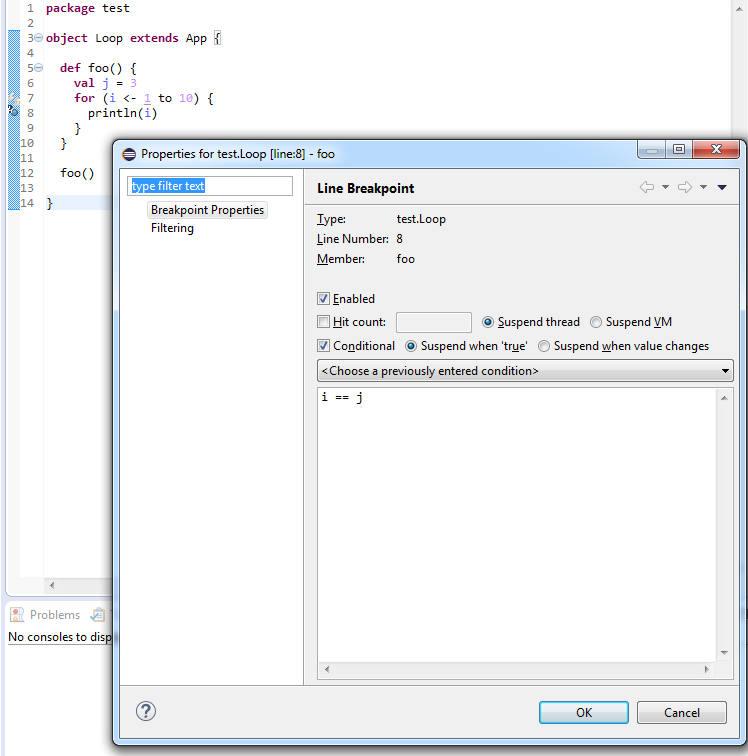
Note
Currently only Suspend when 'true' is supported, Suspend when value changes is not.
Features and problems
Scala is a language with a lot of features and not every feature is supported in expression evaluator right now. The following should work fine:
- access to all values visible from breakpoint (both locally and globally) with exception of access modifiers (see known limitations),
- assignment to Scala vars,
- control structures: if/else, while, do/while and for comprehensions,
- both Java and Scala var-arg methods and Scala var-arg constructors,
- implicits,
- methods from this and super,
- number, tuple, unit and null literals,
- creating new instances (those are created on debugged jvm),
- limited support for lambdas (you need to specify types of arguments sometimes),
- operations on Arrays,
- access to Java fields and methods (both static and instance),
- assignment to Java fields,
- isInstanceOf and asInstanceOf,
- named-parameters,
- and default values.
Expression evaluator depends on implementation details of Scala, JDI and JVM platform and not all Scala features are supported yet. Known limitations includes:
- assignment to local variables (those inside methods) of type boxed Java primitive (eg: java.lang.Integer),
- try/catch,
- throw,
- scala.Dynamic,
- Java constructors with var-args (ToolBox fails to compile those - see SI-9212),
- relative imports (see SI-6393),
- access to private and protected methods and fields,
- float literals (for some reason 1.0f becomes 1.0 after parsing with ToolBox),
- and probably more unknown to us.